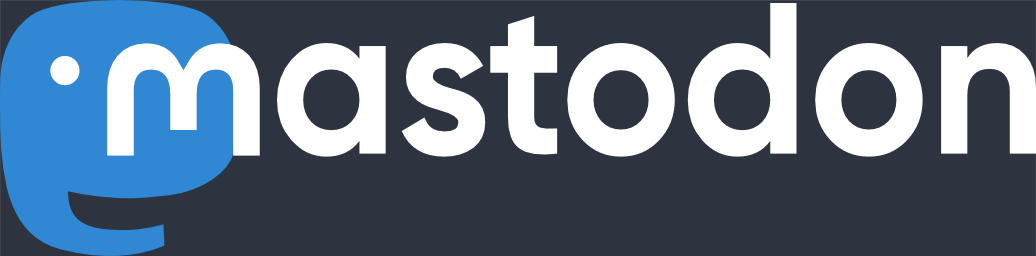Scanning Negatives with Gimp
How to Scan Negatives Using Gimp
This step-by-step instructions show how to remove the orange map from a negative scan using just Gimp’s on-board tools. Behind every small image “hides” a full-screen (800×600) image that shows more detail.
- Load the scan of the negative into Gimp.

- Use the color picker and find a piece of the orange mask. Meassure the RGB values of the background. You can select an area of the background (e.g. in between two negatives) and blurr this area. This will create a more uniform area of color.

- Create a new layer with the layer tool.
- The new layer will automatically be selected. Do a “Select All” (Ctrl-A). Select “Overlay” as the layer mode.
- Fill the selection with the backround color from step (2) (Shift-B then click inside the drawing area).

- Invert the new layer using the “Image>Colors>Invert” menu item.
- Merge the visible layers (Ctrl-M)

- Invert the merged image using “Image>Colors>Invert”

- Bring up the levels tool and for each color chanel adjust the input levels so that the left and right slider are placed at the edges of the “blob”.
- Instead of step 9 you could also try an “Auto Equalize”.

- Use the curve tool and do the fine tuning of the image.

Update (08/16/2010):
I just downloaded Gimp 2.6.10 and gave it a quick try: It still works, but there are a few differences:
- The “Invert” option is now directly under the “Color” menu.
- To fill the layer, you now have to double-click after you select all.
- There is no “Auto Equalize” option anymore, that’s now called “Auto” on the Levels dialog.
I just went through the whole process, and it does work. If you run into problems with finding functions, things have gotten moved around over the years, but the functionality is still there, you just have to find it.