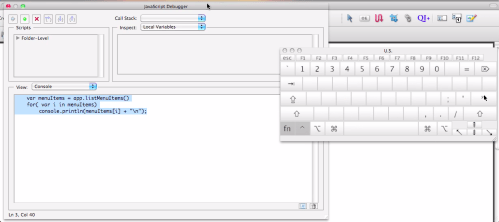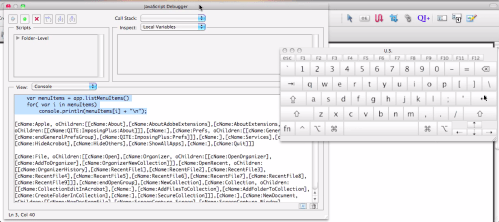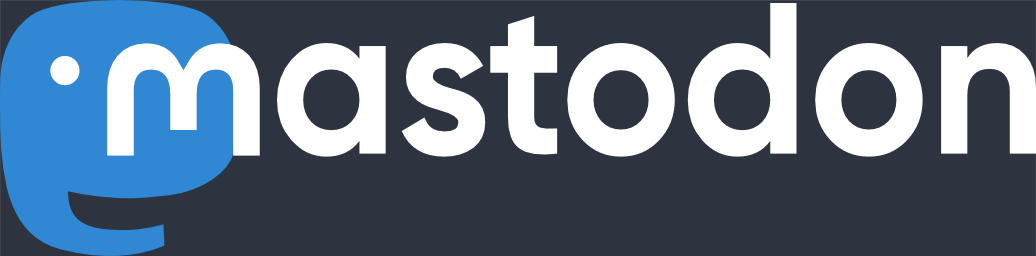18 Aug 2010
Best Way to Learn Acrobat Scripting
Update:
Please visit the same post on my business site. The comments are closed here, so if you want to comment, you have to head over to http://khkonsulting.com/2010/08/best-way-to-learn-acrobat-scripting/
Every now and then I come across the question “What is the best way to learn scripting for Adobe Acrobat? Are there any books or other resources averrable?”. After doing some research, I think I finally found the best resource for beginners and for seasoned Acrobat JavaScript programmers that need a quick tip or a recipe to copy&paste into a project:
The site offers content for both paying members and the general public. If you are new to scripting, and you don’t want to spend the money for a membership (yet), take a look at the free content at http://www.pdfscripting.com/public/department40.cfm – it walks you through creating your first AcroForm script, but also offers a number of videos that explain more complicated concepts. For the really good stuff however, you have to pay.
Ever wondered how to hook up a PDF form with an Excel spread sheet? Wonder no more! The article series “Acrobat, PDF and Excel Spreadsheets” teaches you more than you ever wanted to know about that subject.
You may remember my post about dynamic stamps in Acrobat. The PDFScripting.com site has a lot more information about dynamic forms and provides a number of very interesting samples (video link).
There is a ton more information available for both AcroForm and LiveCycle Designer scripting. This information comes in form of articles, videos, a copy&paste script library and downloadable sample files that illustrate a subject.
To get familiar with the web site, Thom Parker has recorded a video tour that helps to navigate the site, but also gives a pretty good overview about what’s available both for free and for paying members at “Take a tour of the PDFScripting.com website!” (video link).
So, no need to ask me for a good Acrobat scripting resource anymore, just go to PDFScripting.com and sign up for a year – it’s well worth the membership fee (and as Thom says in his tour video, no surprise at the end of the year, the membership does not automatically renew).